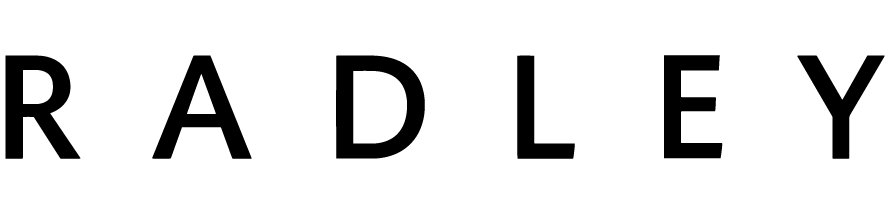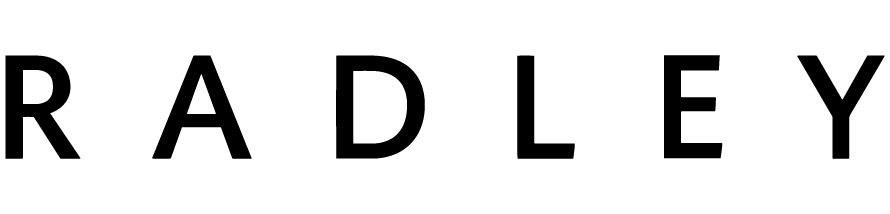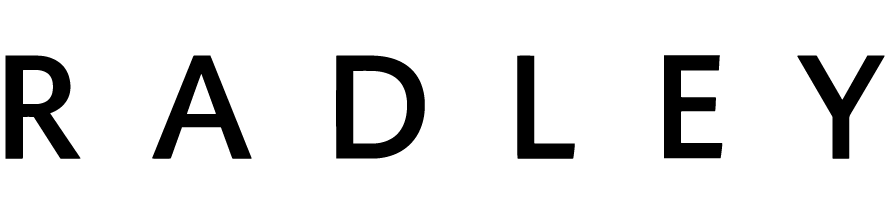CONTACT INFORMATION
If you require any further assistance using your Radley Activity Tracker or Radley London Watch App, please contact the dedicated customer service team at Peers Hardy – they will be happy to help. Available Monday to Friday 9am-4pm, you can call them on +44 (0) 121 524 1400 or email radleywatches@peershardy.co.uk.